How Do I Stop The Fake McAfee Popup? Your Guide To Clearing Annoying Alerts
Are you seeing those incredibly annoying pop-ups that claim your computer is infected with viruses, often pretending to be from McAfee? You are not alone, it's a very common problem that can make using your computer feel quite stressful. These alerts, which look very official, are actually a type of scam designed to trick you into buying something you do not need or, even worse, giving away personal details.
It's pretty frustrating when these fake warnings suddenly appear, sometimes even locking up your browser or making loud noises. They pop up out of nowhere, often when you are just trying to browse the internet, and can be quite alarming. Knowing what they are and how they work is the first step, you know, to getting rid of them for good.
This guide will walk you through, step by step, how to stop the fake McAfee popup messages from appearing on your screen. We will look at why they happen, what you can do right away, and how to make sure they do not come back. It's really about taking back control of your browsing experience, so, let's get started.
Table of Contents
- What Are These Fake McAfee Pop-ups, Anyway?
- First Steps: Don't Panic and Don't Click!
- Clearing Your Browser: The Main Battleground
- Scanning for Unwanted Guests
- Preventing Future Pop-ups: Building Better Habits
- When to Seek Extra Help
- Frequently Asked Questions (FAQ)
What Are These Fake McAfee Pop-ups, Anyway?
When you see a message pop up that says "Your McAfee subscription has expired!" or "Your PC is infected with 5 viruses!", it's usually a trick. These are not real alerts from McAfee, a legitimate security company. They are, in fact, scareware or phishing attempts designed to make you think your computer is in serious trouble, so you will act quickly without thinking too much.
These fake pop-ups often use urgent language and alarming sounds to create a sense of panic. They might claim to be scanning your computer, then "find" many threats, and then demand you call a fake support number or click a link to buy a fake fix. It's a pretty common scam, and it preys on people's natural concern for their computer's health, you know.
Why They Appear: Understanding the Trick
So, why do these fake McAfee pop-ups keep showing up? There are a few main reasons, actually. Sometimes, they come from tricky websites that get you to allow "notifications." Once you click "allow" on a suspicious site, that site can then send you these pop-up messages directly to your browser, even when you are on other pages. It's a sneaky way they get around pop-up blockers, apparently.
Another reason might be that you have an unwanted browser extension or a piece of unwanted software on your computer. These can sometimes get installed without you fully realizing it, perhaps bundled with something else you downloaded. Once installed, they can generate these fake alerts. They are, in a way, like uninvited guests making a lot of noise.
Less commonly, though still possible, a genuine piece of malware might be causing them. This is why a thorough check of your system is important. But for most people, it's usually those browser notification permissions or a sneaky extension that are the culprits. It's really about understanding where they come from to stop them, you see.
First Steps: Don't Panic and Don't Click!
The very first thing to remember when you see one of these fake McAfee pop-ups is to stay calm. These messages are designed to make you panic, so you will click on whatever they tell you to. Clicking any button or link on the pop-up, or calling any number they show, is the worst thing you can do. It could lead to installing actual harmful software or giving your money or personal information to scammers, that's for sure.
Think of it like this: if you got a strange message on your phone from an unknown number asking for personal details, you would probably be cautious. This is much the same. A legitimate security company like McAfee would not bombard you
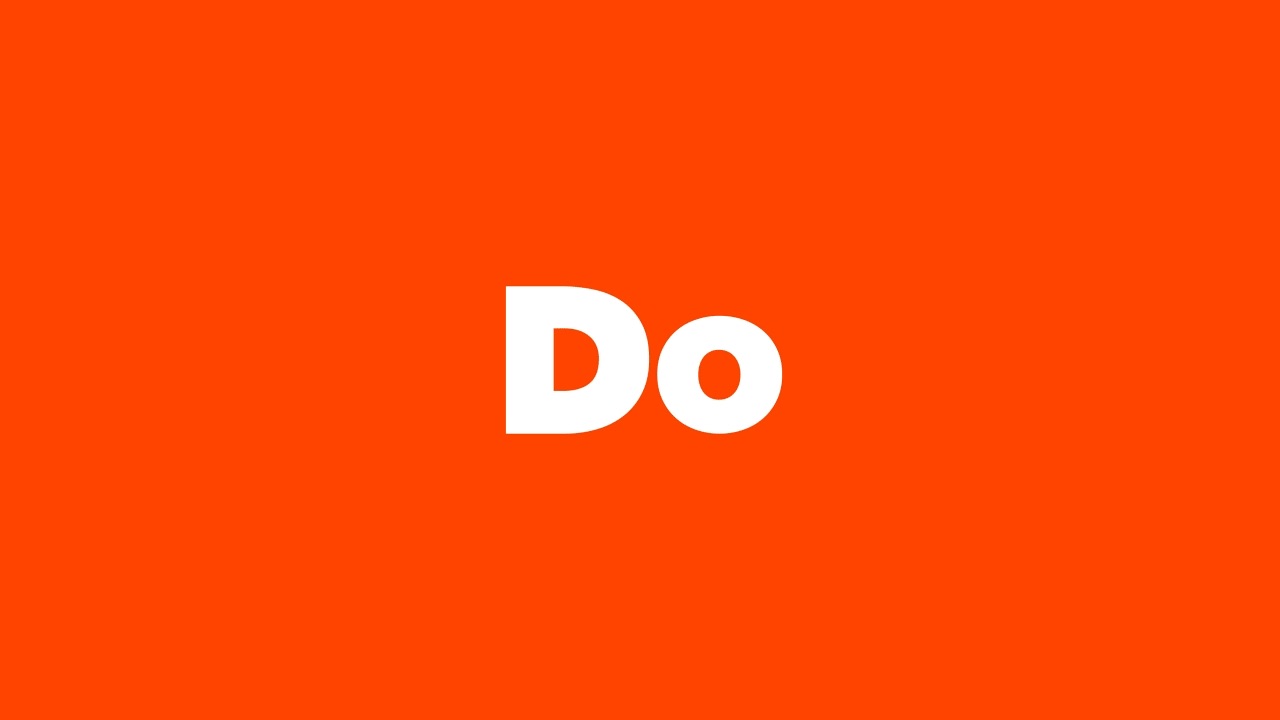
Do Button, Do Camera, and Do Note, A Trio of Incredibly Simple Mobile
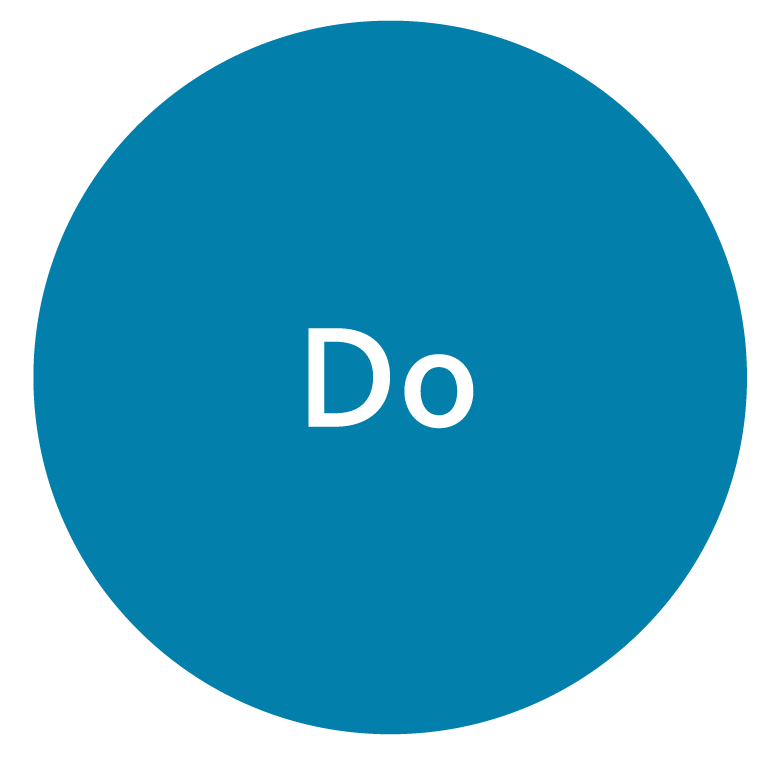
Assessment Guidance: Continuous assessment - Do | Online Learning area

Using Do vs. Does Properly in Questions and Sentences | YourDictionary