Bringing Back Your Work: How To Recover An Unsaved Word Document On Mac
Losing a vital piece of work can feel like a punch to the gut, can't it? That feeling when your Mac suddenly goes dark, or maybe Word just decides to close without a warning, and your important document, the one you've been pouring hours into, is just... gone. It's a truly stressful moment, a bit like misplacing your keys when you're already late. Whether it's lecture notes, a crucial business report, or a significant part of your thesis, seeing that work vanish without a save is, well, pretty upsetting. You're probably wondering right now, "Can I even get that unsaved Word document back on my Mac?"
The good news, actually, is that you very often can. Many people think that once a document isn't saved, it's lost forever, but that's just not the whole story. Thanks to some clever features built into Microsoft Word and macOS itself, there are several paths you can take to retrieve your precious work. We're here to help you understand these options, giving you some peace of mind.
In this article, we'll walk you through practical ways to recover an unsaved, lost, or even accidentally deleted Word document on your Mac. We'll look at Word's own recovery tools, explore macOS features that can lend a hand, and even touch upon other solutions for when things seem a bit more tricky. So, let's get your important words back onto your screen, shall we?
Table of Contents
- The Sudden Disappearance: Why Documents Go Missing
- First Stop: Word's Own AutoRecovery Feature
- Peeking into Temporary Folders
- Time Machine: Your Personal Time Travel Machine
- When All Else Fails: Data Recovery Apps
- Keeping Your Work Safe Going Forward
- Frequently Asked Questions (FAQs)
- Putting It All Back Together
The Sudden Disappearance: Why Documents Go Missing
It happens to the best of us, doesn't it? One minute you're typing away, completely absorbed, and the next, your screen is blank or your Word application has just closed itself. There are, actually, a few common culprits behind a vanished Word document on your Mac. Sometimes, Word might just crash unexpectedly, perhaps due to a software glitch or too many applications running at once. Other times, you might, very quickly, close the document without remembering to hit that all-important "Save" button. And then, of course, there's the accidental deletion, or maybe even overwriting a file with newer, less complete changes. No matter the reason, the outcome is the same: your work seems to be gone. But don't fret too much, because we've got some good news.
First Stop: Word's Own AutoRecovery Feature
One of the most helpful tools in your recovery kit is Word's built-in AutoRecovery feature. This is, in a way, like a silent guardian for your documents. It typically saves a recovery file of your data every ten minutes or so in the background as you work. This means that even if Word crashes or you close it without saving, there's a good chance a recent version of your document is waiting for you. It's a truly brilliant safety net.
Reopening Word: The Easiest Path
Often, the simplest approach is the one that works best. If Word closed unexpectedly, your first move should, very likely, be to just open Microsoft Word again.
Launch Word: Just open the application as you normally would. Sometimes, Word is that clever, it will automatically initiate a recovery process. A Document Recovery pane might appear on the left side of your screen, showing you any files it managed to save.
Check for Recovered Files: If the pane appears, look for your lost document. It might have a name like "AutoRecover save of [Original File Name]". You can then open and save the most recent version.
Manual Recovery from Word: If the pane doesn't show up, don't worry. You can, in fact, try a manual approach from within Word itself.
Open Word, and then go to the "File" tab on the Mac toolbar.
Click on "Info."
Select "Manage Document."
Then, choose "Recover Unsaved Documents." This should open a folder where Word stores these temporary recovery files. You might just find your unsaved work there.
Manual Search for AutoRecovery Files
Sometimes, the automatic recovery doesn't quite kick in, or you just want to be sure you've checked everywhere. You can, actually, manually dig into the AutoRecovery folder. This involves a little bit of searching, but it's totally doable.
Open Finder: Click on the Finder icon in your Dock.
Go to Folder: On the Mac toolbar, click "Go," then select "Go to Folder..." from the dropdown menu.
Enter the Path: A dialog box will pop up. You'll need to type in a specific path. For Word documents, it's often something like:
~/Library/Containers/com.microsoft.Word/Data/Library/Preferences/AutoRecovery/Just paste that in and hit "Go."Look for Your File: Inside this folder, you might see files with names that include "AutoRecovery" or "Word Work File." These are the recovery files. They might have a .asd or .doc extension, or sometimes no extension at all. Open them with Word to see if it's your document. You can, actually, rename them to add a .docx extension if Word doesn't open them right away.
This method, you know, really helps when Word itself isn't offering the recovery automatically.
Peeking into Temporary Folders
An unsaved file may, apparently, still exist in temporary storage on your Mac. Your computer, you see, is always creating temporary files for all sorts of things, and sometimes, a version of your Word document might be hiding there. It's a bit of a long shot, but definitely worth a look, especially if the AutoRecovery method didn't quite work out.
Open Terminal: You can find Terminal in Applications > Utilities. It's a command-line interface, so it might look a little intimidating, but we'll keep it simple.
List Temporary Items: In the Terminal window, type the following command and press Enter:
open /private/var/foldersThis will open a Finder window showing a bunch of folders with cryptic names. These are temporary system folders.Search for Word Files: It's a bit like looking for a needle in a haystack, but you can use the search function within Finder. In the search box at the top right, type "Word Work File" or "Microsoft Word" or even just "temp". You might also search for files modified around the time you lost your document. Look for files with extensions like .tmp or even just generic file icons.
Open and Check: If you find anything that looks promising, try to open it with Microsoft Word. It might be a garbled mess, but it could also be your document, or at least a significant part of it. This is, you know, a pretty technical step, but it can pay off.
Time Machine: Your Personal Time Travel Machine
If you've been smart about backing up your Mac, then Time Machine is, basically, your best friend for recovering deleted or older versions of documents. Time Machine, you know, automatically backs up your entire system, including your documents, to an external drive. If you accidentally deleted a Word file, or overwrote it with changes you didn't mean to keep, this is where you'll want to go.
Connect Your Backup Drive: Make sure your Time Machine backup drive is connected to your Mac.
Open Finder to the Original Location: Navigate to the folder where your Word document was originally saved (or where it should have been saved).
Enter Time Machine: Click the Time Machine icon in your menu bar (it looks like a clock with an arrow circling it), then choose "Enter Time Machine."
Go Back in Time: Use the arrows on the right side of the screen to scroll back through your backups. You'll see different versions of your folders and files from various dates and times.
Find and Restore: Locate the version of your Word document you want to recover. Select it, and then click the "Restore" button. This will bring that version of the file back to its original location on your Mac. It's, you know, a pretty powerful tool for retrieving lost data.
This method is, arguably, the most reliable for files that were saved at some point but then got lost or deleted. Learn more about data backup strategies on our site.
When All Else Fails: Data Recovery Apps
Sometimes, despite all your efforts with Word's built-in features and macOS tools, your document remains elusive. This is when specialized data recovery applications can, in some respects, come to the rescue. These apps are designed to scan your hard drive for fragments of deleted or lost files, even if they've been emptied from the Trash. They can, very often, piece together data that the operating system no longer sees.
Choose a Reputable App: There are many data recovery apps available for Mac. Do a little research to find one with good reviews and a strong track record. Some popular options include Disk Drill, EaseUS Data Recovery Wizard, or Stellar Data Recovery.
Install and Scan: Install the chosen application and follow its instructions to scan your Mac's hard drive. You'll typically select the drive where your Word document was stored.
Preview and Recover: The app will present a list of recoverable files. Many allow you to preview files before recovering them, which is really helpful for identifying your specific Word document. Once you find it, select it and choose a new location to save it to (not the original location, to avoid overwriting more data).
Using a data recovery app is, in a way, a last resort, but it can be incredibly effective when other methods don't work. It's important to act quickly after losing a file, because the longer you wait and use your Mac, the higher the chance the lost data will be overwritten.
Keeping Your Work Safe Going Forward
Finding your lost Word document on your Mac is, you know, a huge relief, but wouldn't it be better to avoid the panic altogether? Here are a few simple habits that can really help protect your valuable work in the future:
Save Early, Save Often: This is, basically, the golden rule. Hit Command + S (or File > Save) every few minutes, especially after making significant changes. It's a small action with a huge payoff.
Utilize AutoSave/AutoRecovery Settings: Make sure Word's AutoSave and AutoRecovery features are enabled and set to save frequently (e.g., every 5 minutes). You can usually adjust these settings in Word's Preferences.
Cloud Storage: Consider saving your documents directly to cloud services like OneDrive, Dropbox, or Google Drive. Many of these offer version history, so you can go back to older versions of your file if needed. Plus, they sync automatically, which is pretty handy.
Time Machine Backups: Ensure your Time Machine is set up and running regularly. It's a truly invaluable safety net for your entire system, not just Word documents.
These simple steps can, actually, save you a lot of stress down the line.
Frequently Asked Questions (FAQs)
Here are some common questions people ask when trying to get their Word documents back on a Mac.
Can I recover an unsaved Word document on Mac if Word crashed?
Yes, you very often can! The easiest way is to simply reopen Word. It should, usually, present you with a Document Recovery pane showing the AutoRecovery files. If not, you can manually check the AutoRecovery folder using Finder, as we've discussed.
Where does Mac save unsaved Word documents?
Unsaved Word documents are typically stored in a hidden AutoRecovery folder. The path is usually something like ~/Library/Containers/com.microsoft.Word/Data/Library/Preferences/AutoRecovery/. You can get there using the "Go to Folder" option in Finder.
Is it possible to recover a Word document that was deleted from the Trash on Mac?
It might be, yes. If you have Time Machine set up, you can restore an older version of the folder where the document was. If not, specialized data recovery software can, sometimes, scan your hard drive for the deleted file's fragments. The sooner you try, the better your chances are, you know.
Putting It All Back Together
Accidentally losing your Microsoft Word document on Mac is, admittedly, a very stressful experience. Whether Word crashed, you closed without saving, deleted the file, or overwrote important changes, there are, actually, solid options to help you recover your unsaved or deleted work. From Word's own AutoRecovery feature, which saves your progress every few minutes, to checking temporary folders for lingering files, and even leveraging macOS's powerful Time Machine backups, you have several avenues to explore.
By following the steps we've outlined, you can, very often, find your lost documents and bring them back home. Remember, the key is to stay calm and systematically go through each method. And, to be honest, once you've successfully recovered your document, it's a really good idea to start practicing those safe saving habits. Consider using cloud storage solutions for an extra layer of protection. Don't let a momentary lapse lead to permanent loss; your work is too important for that!
![Unsaved Word Document Recovery Mac [2025 Guide]](https://www.easeus.com/images/en/screenshot/data-recovery-mac/recover-unsaved-word-document-mac.png)
Unsaved Word Document Recovery Mac [2025 Guide]

Recover Unsaved Word Document Mac | 4 Basic Senarios
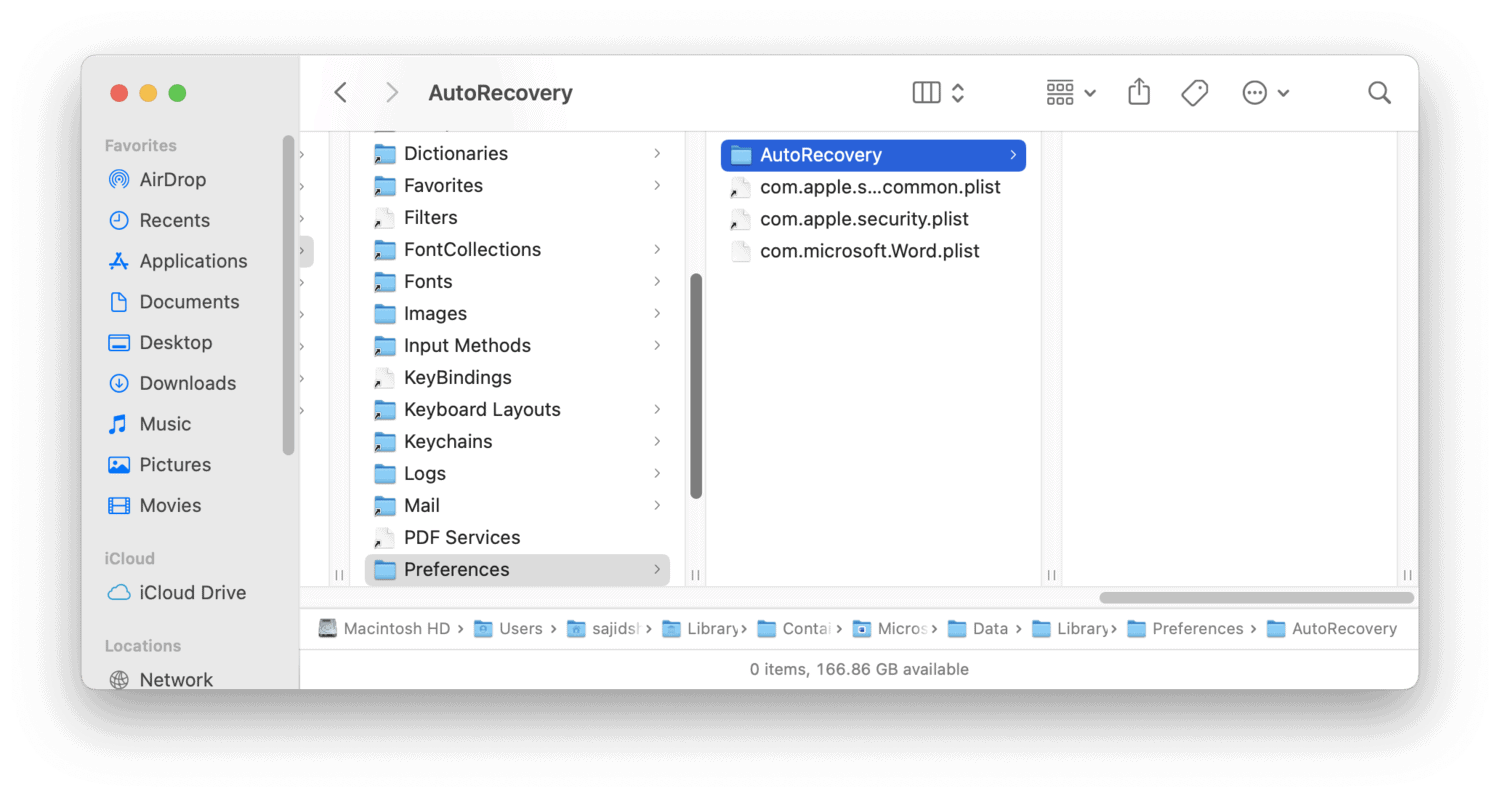
How to Recover Unsaved Word Documents on macOS (MacBook Pro, Air, and iMac)