No Sound On TV? Simple Fixes For Your Audio Troubles Today
Table of Contents
- When Your TV Goes Quiet: What's Happening?
- Starting Your Sound Search: Simple Checks
- Dealing with External Sound Gear
- Exploring Your TV's Audio Settings
- Device-Specific Considerations
- When to Ask for More Help
- Questions People Often Ask
- Getting Your TV's Voice Back
When Your TV Goes Quiet: What's Happening?
There is almost nothing more frustrating than settling down for a show or a movie, only to find your TV has no sound. One minute everything seems fine, then suddenly, the screen is moving, but the voices and music are gone. It's a problem that can really spoil your relaxation, and you are certainly not alone in experiencing it.
This issue, where your television screen shows pictures but gives no audio, can feel pretty puzzling. It makes you wonder what went wrong, and you might start thinking about all sorts of complicated reasons. You just want to hear what's happening on the screen, and that is a very natural feeling.
We are going to walk through some straightforward ways to get your TV's voice back, step by step. You might be surprised how often a simple check can solve a seemingly big problem, so let's get into it.
Starting Your Sound Search: Simple Checks
When your television goes silent, it helps to start with the easiest things first. Often, the solution is something quite basic that we might overlook in the moment. It's like when you are looking for your keys and they are right there on the table, you know.
Check the Volume and Mute
This might seem too simple, but it is actually a common reason for no sound on tv. Grab your TV remote and make sure the volume is turned up to a reasonable level. Also, look for a mute button, which usually has an icon of a speaker with a line through it. Sometimes, you see, it gets pressed by accident. Do check your cable box or streaming device remote as well, as those often have their own volume controls and mute buttons. It is just a quick thing to do, but it often works.
Confirm the Correct Input Source
Your television has different places where devices connect, like HDMI 1, HDMI 2, or AV. If you are watching something from a cable box, but your TV is set to the input for a game console, you might see a picture but hear no sound. Use your TV remote to cycle through the input or source options. You will want to make sure the input matches the device you are trying to hear. This is, in fact, a very frequent mix-up.
Look at Your Cables and Connections
Loose cables are a surprisingly common culprit for audio problems. Take a moment to check all the wires connecting your TV to other devices, like a cable box, DVD player, or sound system. Make sure each cable is pushed in all the way, snug in its port. Sometimes, a cable can get a little jiggled loose, and that can cause the sound to disappear. This is particularly true for HDMI cables, which carry both picture and sound. You can, like, unplug them and plug them back in firmly.
Give Your Devices a Quick Restart
Just like how restarting a computer can fix many issues, doing the same for your TV and its connected devices can often bring the sound back. Turn off your TV, cable box, soundbar, or any other device connected to the TV. Then, unplug them from the wall outlet for about a minute. After that, plug everything back in and turn them on. This process, known as a power cycle, can clear up temporary glitches that cause audio to drop out. It is, you know, a pretty reliable step.
Dealing with External Sound Gear
Many people use extra equipment to make their TV sound better, like soundbars or home theater systems. If you have these, they could be part of the reason for your no sound on tv problem. We need to look at how these pieces of equipment are working with your television, as a matter of fact.
Soundbars and Receivers: A Closer Look
If you are using a soundbar or an audio receiver for sound, check its power and volume settings. Make sure the soundbar or receiver is turned on and that its volume is up. Also, confirm that the correct input is selected on the soundbar or receiver itself. For instance, if your TV is sending sound through an optical cable, the soundbar needs to be set to its optical input. You might also want to check the cables connecting these devices, just like you did for your TV. Sometimes, these separate devices have their own mute buttons, too.
Bluetooth and Wireless Connections
Some TVs connect to soundbars or headphones using Bluetooth or other wireless methods. If your TV has no sound and you are using a wireless setup, check the connection. Make sure the Bluetooth device is charged and properly paired with your TV. You can usually find these settings in your TV's sound or network menu. Sometimes, the wireless connection might just need to be re-established. It is, like, a common thing for wireless connections to sometimes drop out.
Exploring Your TV's Audio Settings
Your television has a menu full of settings that control how it handles sound. If the basic checks do not work, it is time to dig a little deeper into these options. We need to make sure your TV is set up to send sound where you want it to go, you know.
Making Sure Internal Speakers are On
Many TVs give you the choice to use either their own built-in speakers or an external sound system. If you have an external sound system connected, your TV might automatically turn off its internal speakers. If that external system is off or not working, you will get no sound. Go into your TV's sound settings menu and look for an option that controls the internal speakers. Make sure they are set to "On" or "Enabled." This is, actually, a pretty simple fix if your external system is causing the trouble.
Checking Audio Output Preferences
Still within your TV's sound settings, look for "Audio Output" or "Digital Audio Out." Here, you can tell your TV where to send the sound. Options might include "TV Speakers," "Optical," "HDMI ARC," or "Bluetooth." Choose the option that matches how you want to hear the sound. If you are using a soundbar connected by an HDMI ARC port, make sure "HDMI ARC" is selected. If it is set to the wrong output, you will hear nothing. It is, like, a bit of a detective job to find the right setting.
Software Updates for Your TV
Just like your phone or computer, your TV runs on software. Sometimes, a software glitch can cause audio problems. TV manufacturers regularly release updates that fix these kinds of issues and improve performance. Check your TV's settings for a "Software Update" or "Firmware Update" option. If an update is available, installing it might solve your no sound on tv problem. Make sure your TV is connected to the internet for this. This is, you know, a good practice for keeping your TV running smoothly.
Device-Specific Considerations
The issue of no sound on tv can sometimes come from the specific device you are trying to watch. Different gadgets have their own ways of handling sound, and it helps to know what to look for with each one. As a matter of fact, the problem might not even be with the TV itself.
Streaming Sticks and Boxes
If you are using a streaming stick (like a Roku, Fire Stick, or Chromecast) or a streaming box, the sound problem might be with that device. First, check its volume settings within the device's own menu. Some streaming devices have their own volume control that works separately from your TV's volume. You might also want to try restarting the streaming device by unplugging it and plugging it back in. Also, sometimes, you know, a specific app on the streaming device might have its own sound problem, so try another app to see if the issue is widespread.
Game Consoles and Other Gadgets
Game consoles, Blu-ray players, and other devices connected to your TV can also have their own audio settings. Go into the settings menu of the specific device and look for sound or audio options. Make sure the audio output format is compatible with your TV or sound system. For example, some devices let you choose between "Stereo" or "Dolby Digital." If your TV or sound system does not support the selected format, you might get no sound. This is, like, a pretty important detail for certain setups.
Remember what we mentioned earlier about getting more details? "Can you please provide more details about this issue, including the device, The more detailed, the better." This idea really applies here. Knowing exactly which device is causing the trouble, and what its specific settings are, helps a lot in finding a solution. It is, you know, about narrowing down the possibilities.
When to Ask for More Help
You have tried all the steps, but your TV still has no sound. It can feel a bit disheartening, but there are still options. Sometimes, the problem is a bit more involved than a simple fix. It is, you know, okay to ask for assistance when you have done all you can.
If you have gone through every troubleshooting step and still have no sound on tv, it might be time to contact the manufacturer of your TV or the device causing the issue. They often have customer support lines or online help centers. You could also visit a local electronics repair shop. They have tools and knowledge to diagnose more complex problems. Remember, there is no limit to the number of times you can attempt to recover your account, or in this case, your TV's sound. Persistence can pay off, even if it means getting a professional involved.
You can often find tips and tutorials on using chat support and other answers to frequently asked questions on official help center websites, too. Sometimes, a quick search on their site for your specific TV model might bring up a known issue and a solution. You can learn more about troubleshooting common home entertainment issues on our site, and link to this page for more advanced TV repair tips.
Questions People Often Ask
Here are some common questions people have when their TV goes quiet:
Why is my TV not making sound?
There are many reasons why your TV might not be making sound. It could be something as simple as the volume being too low or the mute button being on. Other common causes include incorrect input selection, loose cables, problems with external audio devices like soundbars, or incorrect audio output settings in your TV's menu. Sometimes, a temporary software glitch can also be the cause, which a quick restart can fix. It is, you know, often a process of elimination to find the exact reason.
How do I get the sound back on my TV?
To get the sound back, start by checking the volume and mute settings on both your TV and any connected devices. Make sure your TV is on the correct input source for what you are watching. Check all audio cables to ensure they are firmly connected. Try restarting your TV and any connected devices by unplugging them for a minute. Then, look into your TV's sound settings to confirm the internal speakers are enabled or that the correct audio output is selected for your setup. These steps, you know, usually cover most situations.
What causes TV sound to stop working?
TV sound can stop working for a range of reasons, from user error to technical issues. Common causes include accidental muting, volume turned down on the TV or a connected device, the TV being on the wrong input, or a loose or damaged audio cable (like an HDMI cable). Problems with external audio equipment, such as a soundbar or receiver, or incorrect audio output settings on the TV itself can also cause the issue. Occasionally, a software bug or a hardware problem within the TV or a connected device might be responsible. It is, like, a puzzle with many possible pieces.
Getting Your TV's Voice Back
Finding out why your TV has no sound can feel like a big task, but by going through these steps one by one, you really increase your chances of getting everything working again. We have looked at simple checks, external devices, and your TV's own settings. The key is to be a bit patient and systematic in your approach. Most of the time, the solution is something you can handle yourself, so. It is, you know, pretty satisfying to fix something like this on your own.
Keep these tips handy for the next time your screen goes quiet. For more detailed help, you might also want to check out manufacturer support pages, like this one for Samsung TV audio issues, which offer specific guidance for their products. Remember, a little investigation often goes a long way in bringing the sound back to your viewing experience.
MLP base - alicorn by RainbowHatsuneMLP on DeviantArt
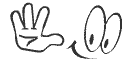
Πάμε ένα ταξίδι;-Will you travel with me?: Επειδή τα ταξίδια δεν
Il pranzo in un panino, idee e calorie. - DolceArcobaleno